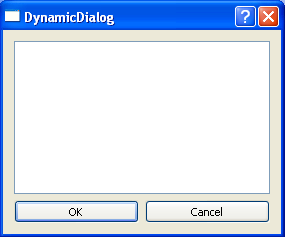Shared libraries are represented with *.dll and *.so files on windows and unix platforms; respectively. Symbols in a shared object file (*.dll,*.so) are designed to be exported by the library writer. Client imports symbols from shared library.
In this sample there are two projects in the Qt Creator projects pane which are SharedLib and SharedLibClient. SharedLib is a C++ Library project which creates a shared object file (dll) with an exported symbol in it. SharedLibClient is a QT Console Application which calls SharedLib dll at runtime. In order to debug SharedLibClient project successfully, required “SharedLib.dll” file is placed under the debug folder of the SharedLibClient project.
SharedLib project contains a simple symbol which sums two integers and returns the result.
SharedLib.pro is the project configuration file and contains:
QT -= gui
TARGET = SharedLib
TEMPLATE = lib
DEFINES += SHAREDLIB_LIBRARY
SOURCES += Sharedlib.cpp
HEADERS += Sharedlib.h\
SharedLib_global.h
SharedLib_global.h is created by the QT Creator IDE for the new C++ Library project and contains:#ifndef SHAREDLIB_GLOBAL_H #define SHAREDLIB_GLOBAL_H #include <QtCore> #if defined(SHAREDLIB_LIBRARY) # define SHAREDLIBSHARED_EXPORT Q_DECL_EXPORT #else # define SHAREDLIBSHARED_EXPORT Q_DECL_IMPORT #endif #endifSharedlib.h is the header file and contains implementation details for the Sharedlib.
#ifndef SHAREDLIB_H
#define SHAREDLIB_H
#include "SharedLib_global.h"
class SHAREDLIBSHARED_EXPORT SharedLib {
public:
SharedLib();
int addNumbers(int num1, int num2);
};
#endif
Sharedlib.cpp file contains the implementation for the addNumbers function.#include "Sharedlib.h"
extern "C" __declspec(dllexport) int addNumbers(int no1, int no2)
{
return no1+no2;
}
addNumbers(int,int) symbol is exported as a C function from the SharedLib library. Function is also wrapped in an extern "C" block. If you are building on Windows, the function needs to be explicitly exported from the DLL using the __declspec(dllexport) compiler directive.In order to create "SharedLib" project in Qt Creator, create a "Qt Shared Library" project and add only one cpp file into it. Inside this cpp file sign your function that you are willing to export with dllexport macro. Then build the project in debug mode. After building the "SharedLib" project in debug mode by Qt Creator IDE, related dll file is generated under the "SharedLibClient\SharedLibClient-build-desktop" folder of SharedLib project for Windows platform.
In order to create "SharedLibClient" project in Qt Creator, create a simple client "Qt Console Application" that is going to use "addNumbers" function from "SharedLib.dll" library. SharedLibClient project contains simply a main.cpp file. In this main.cpp file QLibrary class of QT framework is used to load shared library (SharedLib.dll on Windows) at runtime. One of the amazing features of QLibrary is that it provides platform independent access to specific library at run-time. In order to load specific library at run-time, just give the name of the *.dll or *.so file without suffix to QLibrary constructor. In this case only the name of the library without suffix "SharedLib" is going to be enough to load it into memory.
SharedLibClient.pro is the project configuration file and contains :
QT += core QT -= gui TARGET = SharedLibClient CONFIG += console CONFIG -= app_bundle TEMPLATE = app SOURCES += main.cppIn main.cpp file, shared library function addNumbers from the SharedLib.dll is called by using the QLibrary resolve function.
#include <QCoreApplication>
#include <QLibrary>
#include <QtDebug>
int main(int argc, char *argv[])
{
QCoreApplication a(argc, argv);
int result = 0;
QLibrary myLib("SharedLib");
typedef int (*MyPrototype)(int,int);
MyPrototype myFunction = (MyPrototype) myLib.resolve("addNumbers");
if( myFunction )
result = myFunction(3,2);
if( myFunction == 0 || result == 0 ) {
qDebug() << myLib.errorString();
qDebug() << "Can not get result from dll!";
myLib.unload();
return 0;
}
result = result+2;
qDebug() << result;
myLib.unload();
return a.exec();
}
After running the SharedLibClient project in debug mode, the result is displayed on the console output.
main function of “SharedLibClient” project accomplishes following steps sequentially :
- Loads the library by passing the library file name in the QLibrary constructor
- Declares a function pointer to the symbol
- Calls the function of the exported library by resolve function of QLibrary
If QLibrary can not load the symbol from library, then the function pointer will be assigned to 0.
Benefits of Using QLibrary to Load Shared Object (DLL) Files at Run-Time :
- You do not need to have the header and lib files to compile the application.
- Just put your dll file that you want to load at run-time next to your executable .
- Executable can start without having dll next to it because dll is going to be loaded at run-time when it is required.
- Helps to generate a smaller executable file as a result.